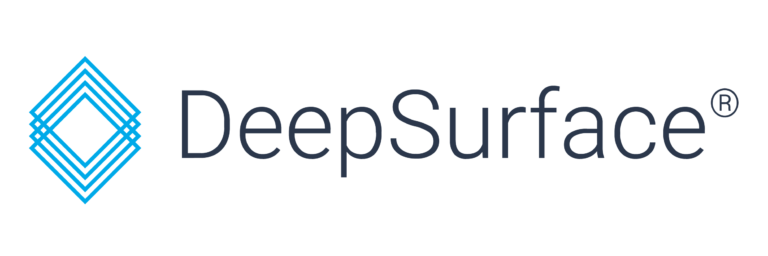Today, we’re excited to announce the release of DeepSurface 2.2! Release 2.2 brings some exciting new features and changes in the form of tags and some UI/UX updates that make the product even easier to use.
What’s new?
- In release 2.2 we are introducing the concept of Tags. Now you can create a group of hosts by IP range and/or a wildcard matching rule and use that tag as a filter throughout the application. This super useful feature will make it easier than ever to limit your reports to only show you exactly what you need. Look for the tag creation form in the Global Setup > Tags section of the application. Once you have some tags defined, you will now see an additional filter in all of the Risk Insight reports.
- And speaking of Risk Insight. The biggest UI and UX overhaul of this release can be found in this section. This section has been completely rebuilt from the ground up to make getting at the information you need even easier than before. Highlights of the changes include:
- A completely overhauled visual design that is inline with the recent changes brought in by 2.1
- A Filters panel that is now front and center (well, front and left, to be more specific) on the first page of each report section. This makes it even easier to quickly filter the results down to exactly what matters to you.
- You can now save and name a given combination of filters to quickly get back to a specific subset of hosts, vulnerabilities, or patches. This super useful feature will make remembering the exact combination of filters to get exactly what need a thing of the past
- Navigation within the Risk Insight section has also been overhauled to make it more clear exactly where you are. Now, when selecting a host, patch, or vulnerability from the main screen, you are taken to the Detail view with all of the relevant information on the left side in a summary panel with collapsable sections that are always on screen. You can investigate the given selection even further by clicking on different nodes and segments in the graph, and that no longer replaces all the information on the screen. This makes it easier than ever to investigate a given item without losing your context.
- And speaking of context, we now keep a helpful history of your journey through the Risk Insight area in the History tab on the left. The last 20 items you visit will be shown there, allowing you to easily get back to something you just explored.
Together with more useful help text, and less clicks, we think this Risk Insight is going to be the most useful and beautiful version yet!
- We didn’t forget about the Vulnerability Instances report either. The filters for this section were moved to an ever-present left sidebar to bring it inline with the other reports as well, making it even easier to filter on this report. We have also completely rebuilt the chart to provide more useful information when hovering over each section.
- Finally, the Sensitive Assets section in Project Setup > Sensitive Assets has been updated to match the UX of the aforementioned reports. The filters have been moved to a left side panel with the ability to save filters, making it even easier to mark and get back to your mission critical sensitive assets.
Stay tuned for more updates each month as we continue to incorporate customer feedback and improve our product to make it the most useful to our users.
If you’re interested in trying our product, you can schedule a demo with our team here.